Client Portal How To
Below you will find a brief overview of how to access your client portal, view your information, view your trip and make updates as well as communicate with your travel agent about any concerns or changes you might have.
NOTE: Be sure that your email is set up to receive emails from royaltendenciestravel@gmail.com If you are not receiving our emails, check your junk or spam folder. Then mark us as safe, or not junk.
There are two parts to the client portal. The tasks email, which sets up your client portal, followed by the client portal itself. We will go over both and you can use this information as your step by step guide.
Tasks Email
1. The first email that you will receive from us is the tasks email. It will look similar to this. first image.

You can update your contact information. Fields marked with an * are required.
2.Click the check-box to acknowledge the information is correct.
3.If you are a primary traveler, as in this example, you will be able to update other travelers,
secondary travelers will only see their own information.
4. Above Information Is Correct

5. Next, you will verify your payment option that was submitted for deposit.
6. If you already have a card on file, you can select it, or you can add a new card.
Due to PCI compliance requirements, we are not able to capture the security code, and you will have to either call us or email us with this information

7. You will then choose Yes or No for Travel Protection (Insurance).

8. You will then see any custom requests.
In this example we added a custom task asking if you have any special requests.
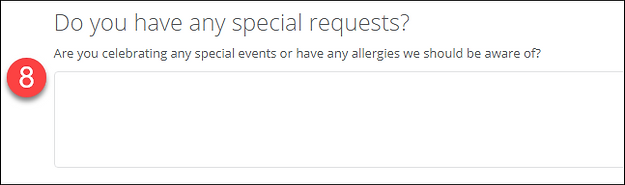
9. Last, you will provide a digital signature. You will start by typing your name in the Full Name box.
10. You can sign in the signature field with your mouse, finger, stylus, etc. or click the Sign Name button.
11. Click Submit.
If you have missed any required fields those fields will be outlined in red,
if everything is completed correctly you will receive a confirmation page.
Accessing the Portal
You will receive an email with a link or button to access their portal.
In the standard email they can click on the "Activate Now!" button at the bottom.
The next section will be from your client's view.
- Click on one of the online login providers to associate an account.
We are adding an email/password option as well,
however using an online account will simplify support for your clients.
If they are already logged into that account they will be taken directly to their portal,
if not they will see a screen to log into their account. - On their Dashboard they can see their own contact information, statistics on their travel,
and their tasks that you have assigned - From My Trips they can see all of the trips you have planned for them.
- Clicking through to a trip they can see an over view of the trip information.
- They can easily, and securely, share documents with you by simply dragging and dropping documents here.
You will see these documents on the Documents tab of the trip in TESS.
If yo have shared documents with your client they will see them listed here as well. - Your client can see a list of their bookings, final payment dates, and payments they have made.
- They can also view tasks that you sent them for this trip.
- Clicking the Itinerary tab they can view all of the details for their trip.
- They can click the View Property link to see the details for that property.
- From the property they can view images and review details, and they can share the information to their social networks.
- We currently support Facebook and will be adding others soon.
Their portal will never share or post anything automatically! - When their friends click through on their post, they will see details about the destination.
They will not see any confidential information about the client or trip.
They will see your contact information!






